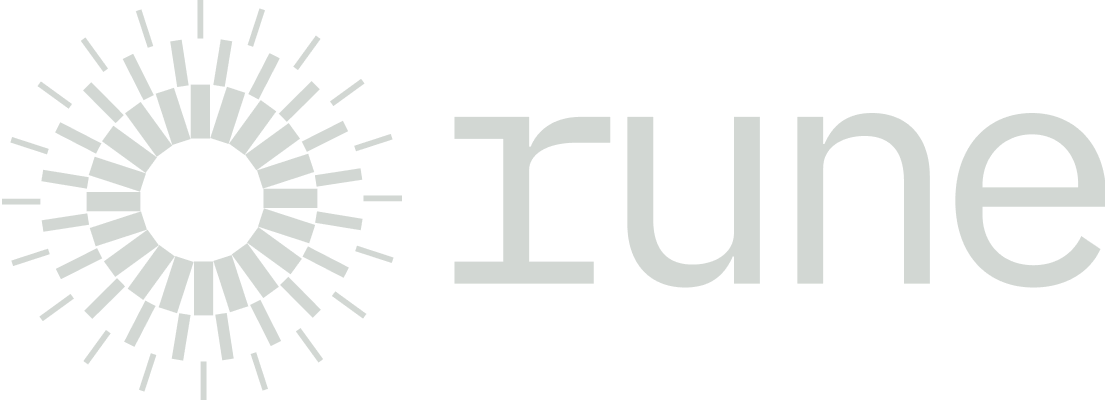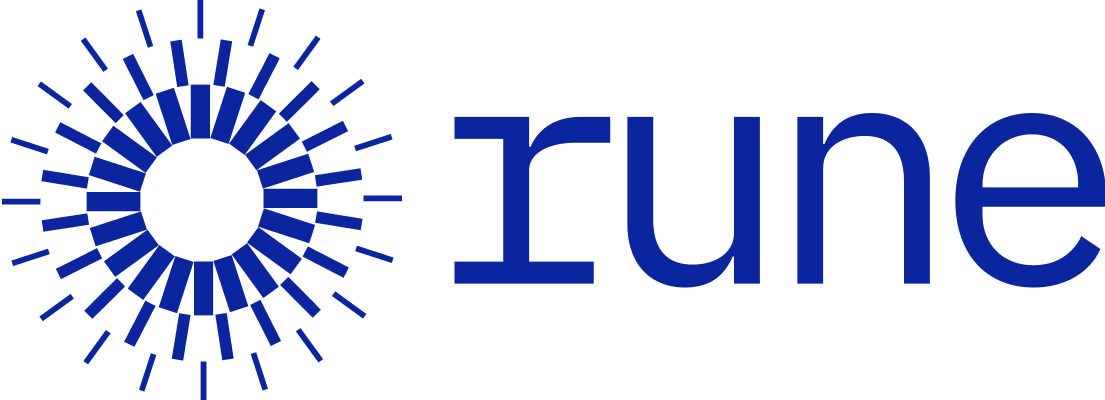Handling Events
Event Registration
onRender() is executed immediately after the element is created, making it a good time to register events. this.element() returns the HTMLElement mapped to the View, and you can register events using the Web API’s addEventListener().
export class ColorCheckboxView extends View<Color> {
override template(color: Color) {
return html` <li class="${color.checked ? 'checked' : ''}">${new ColorView(color)}</li> `;
}
override onRender() {
this.element().addEventListener('click', () => this.toggle());
}
toggle() {
this.data.checked = !this.data.checked;
this.element().classList.toggle('checked');
}
}The above code is fine, but if there are many ColorCheckboxView instances, there will also be many registered event listeners. To prevent this, View provides an extended method for addEventListener.
export class ColorCheckboxView extends View<Color> {
...
override onRender() {
this.addEventListener('click', this.toggle);
}
toggle() {
this.data.checked = !this.data.checked;
this.element().classList.toggle('checked');
}
}view.addEventListener() registers the given function so that when the event is triggered, it is bound to this as the view. In the code above, ColorCheckboxView.prototype.toggle is a single function, so even if multiple instances of ColorCheckboxView are created, it remains efficient.
Event Registration Decorator
Using the @on decorator allows for more concise code. @on('click') replaces what was written inside onRender.
export class ColorCheckboxView extends View<Color> {
@on('click')
private toggle() {
this.data.checked = !this.data.checked;
this.element().classList.toggle('checked');
}
}Dispatching Custom Events
export class ColorCheckboxView extends View<Color> {
...
@on('click')
private toggle() {
this.data.checked = !this.data.checked;
this.element().classList.toggle('checked');
this.element().dispatchEvent(
new CustomEvent('checkbox:change', { bubbles: true })
);
}
}Event Delegation
As shown above, you can trigger an event using dispatchEvent(). Here, checkbox: is a kind of convention to avoid duplication and does not have any special functionality. In addition, you can listen for the event via the delegate() method of View instances, as shown below.
export class ColorCheckboxListView extends View<Color[]> {
...
override onRender() {
this.delegate('checkbox:change', '.ColorCheckboxView', (e) => {
console.log(e.target);
// <li class="ColorCheckboxView checked">...</li>
});
this.delegate('click', '.ColorCheckboxView', (e) => {
console.log(e.currentTarget);
// <li class="ColorCheckboxView checked">...</li>
console.log(e.target);
// <div class="ColorView" style="background-color: yellow">...</div>
});
}
}If you pass only one argument to the @on decorator, it uses addEventListener; if you pass a CSS selector as the second argument to @on, it uses delegate. You can also write delegate succinctly with the decorator, as shown below.
class MyView extends View<{ val: number }> {
override onRender() {
this.delegate('click', '.target', () => this.remove());
}
remove() {
this.element().remove();
}
}
class MyView extends View<{ val: number }> {
@on('click', '.target')
remove() {
this.element().remove();
}
}Completing ColorCheckBoxListView
export class ColorCheckboxListView extends View<Color[]> {
override template(colors: Color[]) {
return html`
<ul>
${colors.map((color) => new ColorCheckboxView(color))}
</ul>
`;
}
override onRender() {
this.delegate('checkbox:change', '.ColorCheckboxView', this.onChange);
}
onChange() {
this.element().dispatchEvent(new CustomEvent('checkboxlist:change', { bubbles: true }));
}
checkedColors(): Color[] {
return this.data.filter(({ checked }) => checked);
}
}
const colorCheckboxListView = new ColorCheckboxListView([
{ code: 'red' },
{ code: 'green', checked: true },
{ code: 'blue' },
{ code: 'yellow' },
]);
document.body.appendChild(colorCheckboxListView.render());
colorCheckboxListView.addEventListener('checkboxlist:change', function () {
console.log(this.checkedColors().map(({ code }) => code));
// ['green', 'blue']
});